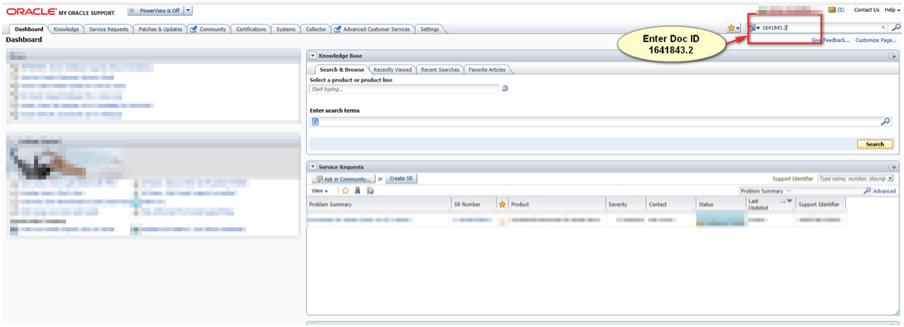Overview of Virtual Box PI Installation
These instructions walk you thru downloading the necessary software, and installing the PUM, for a desktop or laptop.
The Full Stack
This allows for you to have a full stack of PeopleSoft software, running on your desktop. It utilizes a virtual machine, and we’ll be using Virtualbox to do this. Once installed, your virtual machine will have a web server, application server, database, and process scheduler, in addition to the application of your choice (FSCM, HCM, etc.). You will even have the option to download the Application Designer tool to your own desktop, with a connection to the virtual machine’s database. You will be able to access the latest application enhancements, experience the latest PeopleTools, and even do development, all on your own desktop or laptop.
Hardware Requirements
The desktop/laptop needs to have “enable hardware virtualization” turned on, on the BIOS. Most personal machines have this already on. If the VirtualBox install has an issue, related to this setting, then you should investigate further in turning this on. (We have not had to turn this on yet, on any of our machines; it should default to on.)
It is recommended that your desktop/laptop have at least 8 GB of memory, and 125 GB of free disk space on the C drive. It can run with only 4 GB of memory, but you’ll need to pause the VirtualBox part way thru the install, decrease the memory allocated to the VirtualBox image to 2 Gigs, then resume. It is highly recommended that the C drive is a Solid State Drive (SSD); you will be glad you did.
Download Overview
For this install, it is for the VirtualBox version of the PUM. These instructions should work for HCM, FSCM, CS, etc.
There are two main things being downloaded:
- VirtualBox Software (this can run virtual images on your desktop)
- PUM download (which contains all the building blocks to install a fully functioning image)
Install Overview
After we install VirtualBox, downloaded the PUM files, we need to unzip the first file from the PUM download.
Then we are ready to run the setup install program. We’ll be using Oracle’s “setup” program to run two parts:
- Command Prompt Part
- Starts in a Command Prompt.
- Does the rest of the unzipping of files for us.
- Asks a couple of questions to the installer (us).
- Initiates the program VirtualBox with a stripped down PUM image found in one of the zip files.
- At this point, the Command Prompt window is no longer needed.
- PUM/Linux Part
- The PUM image take over. The remainder of this install is in a VirtualBox image window.
- This portion does an import (DPK style) to load the unzipped files (from our C drive), into the actual VirtualBox Image.
- After a period of time, the PUM will return and ask a few more questions.
When we finally get the user login prompt, it is finished. Time to test the install via the browser.
After that, we walk thru how to download and configure Application Designer, the development tool for PeopleTools.
Ready to begin…