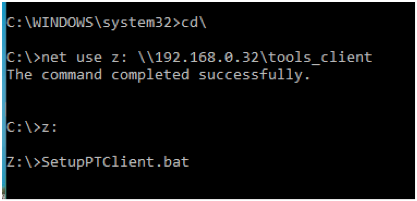Part 6 – Answer More Questions
We now need to answer several more questions.
This section starts when the question about the Installation Type appears.
For the PeopleSoft Installation Type: Enter pum (default)
Database Name: Use the default, such as EP92U033 (or FSCM9233 if desired). Be sure to record this name; it will be used when setting up the TNSNames file later.
Port: 1521 (default)
Password Section
Below are sample passwords that should work every time. Since most PUMs are host only, and are based on Demo data, there is little risk in using the same passwords as others.
- SYS/SYSTEM: Pass#1234
- People Connect id: people (default)
- People Connect password: people (no special characters)
- SYSADM: SYSADM (use Shift key to do uppercase letters)
- VP1 password: VP1 (use shift key to do uppercase letters)
- Use PS, if installing HCM, CS, or ELM.
- App Server Domain Connection password (no special char) – Pass1234
- WebLogic Server Admin password: Pass#1234
- PTWEBSERVER password: PTWEBSERVER
- PS IB Gateway User: administrator (default)
- PS IB Gateway Password: password
Happy with Answers? Enter y
Want to continue default initialization process? Enter y
You should now see the words: Setting up System Settings.
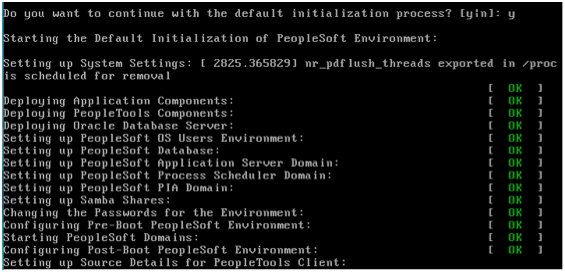
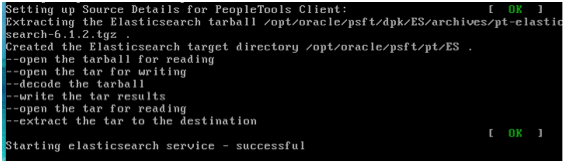
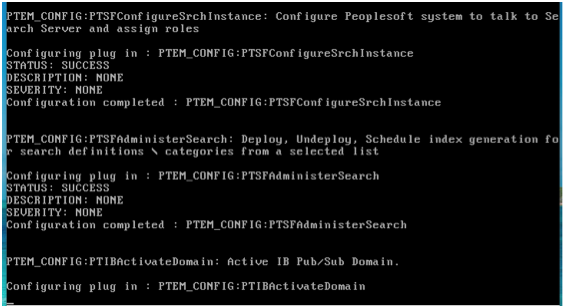
Once the page shows the root login, log in as root. Password is Pass#1234
Note: You do not have to log in, for the web server and app server to run. The prompt for logging in does let you know the system is ready (though sometimes the web and app server need a few extra minutes.)
Run ifconfig to get the IP Address. This should be the same IP address we saw in an earlier step.
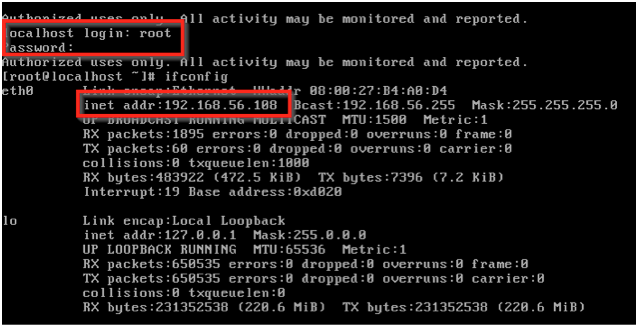
Summary
We answered several questions that the PUM needs, to set up ports, user ids and passwords. Once the installation was complete, we logged in as root and checked the IP address.