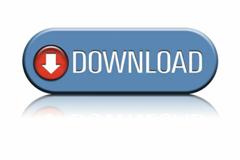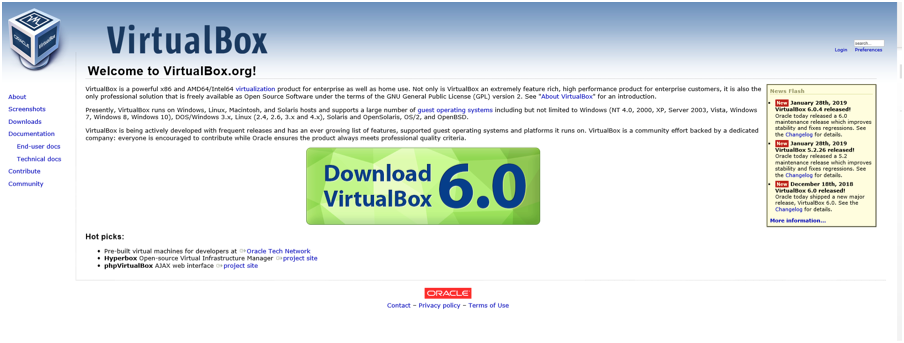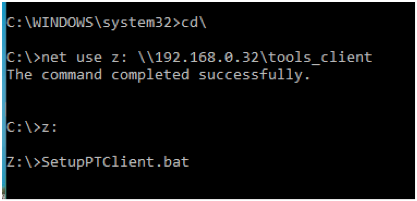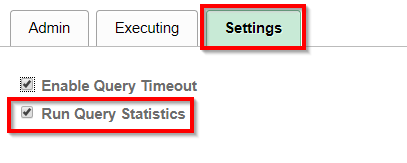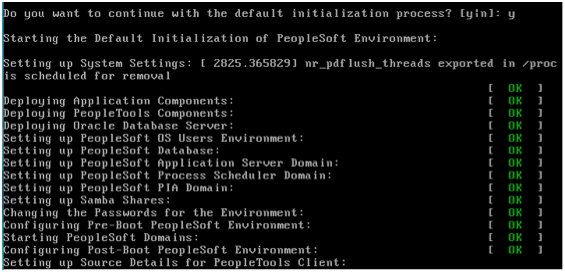- Created: November 8, 2019
- Last Modified: December 6, 2019
This series of posts will assist in installing a PeopleSoft Image to your local desktop/laptop.
Everything from downloading the files, installing the full stack image, and configuring a working Application Designer, will be documented. You will in essence have both a working demo of the chosen PeopleSoft application as well as a development environment.
Prerequisites:
- Decent laptop/desktop
- Memory/RAM: It is best to have at least 8 GB of memory. It can work on less than 8 GB, but the image will be slower. 16 GB is optimal. (If you have less than 12 GB of memory, you will need to adjust the memory during the install.)
- Hard Drive: The PeopleSoft Image (PI) will be faster on an SSD Hard Drive. You need about 125 GB of hard drive space free for the largest PIs as of 2019.
- CPU: The more recent CPU chips will make the install and use of the PI better. It will install on a Surface tablet, but will be very slow to install and use.
- Oracle Support ID
- You will need an Oracle Support ID that has PeopleSoft support, in order to download the 12 to 13 zip files.
- Internet Connection
- Does this even have to be mentioned?
- Once you download VirtualBox and the 12 to 13 zip files, you can unplug from the Internet.
8 Easy Steps
Here are 8 easy steps to get PeopleSoft PI installed on your local desktop or laptop.
Disclaimer:
The PeopleSoft image from Oracle has its own use license that should be followed. The terms Oracle, PeopleSoft, and VirtualBox belong to their rightful owners. We make no intentional ownership for any copyrighted, registered, or patented names used on this site or in the posts. Our intention is to further assist Oracle customers to leverage their existing PeopleSoft investment to the fullest extent of the law and physical limits.
↑ Back to top