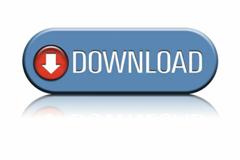Part 7 – Log Into PeopleSoft Via Web Browser
It is time to test if PeopleSoft is accessible via our Browser.
It sometimes takes an extra few minutes for the “web server” to catch up. If this doesn’t work, give it five minutes, then try again.
Go to the WebLogic Web Server: http://192.168.56.101:8000/ Replace the IP address with the one you either setup or were given (by entering the ifconfig command in Linux).
A Welcome to WebLogic page should appear. Click the link on the page, to enter PeopleSoft’s main login page.
If you did a domain name in the setup, you have to use http://fscm9233.com:8000/. You also need to modify the weblogic.xml file (this trick will be added soon).
Test PeopleSoft
Log in with VP1/VP1 (if FSCM). HCM, CS, and ELM uses PS/PS.
URLs for Different Portals
URL for EMPLOYEE portal: http://192.168.56.101:8000/psc/ps/EMPLOYEE/ERP/c/NUI_FRAMEWORK.PT_LANDINGPAGE.GBL?
If desired: you can access the Customer portal by changing the URL to be CUSTOMER instead of EMPLOYEE.
URL for CUSTOMER portal: http://192.168.56.101:8000/psc/ps/CUSTOMER/ERP/c/NUI_FRAMEWORK.PT_LANDINGPAGE.GBL?
Summary
We logged into and tested PeopleSoft via the Web Browser. This shows that the web server, application server, and database server are running and installed correctly.