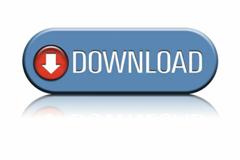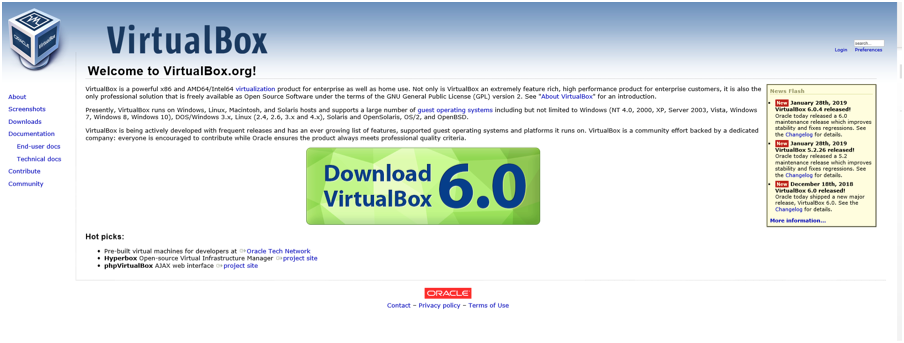Email Distributions Using nVision Scopes
Instructions on how to setup dynamic email distributions using nVision Scopes.
(Instructions found via link at bottom.)
Overview
nVision Scopes are useful for running a single nVision Report Request to several individual nVision Excel files (instances). These instances can each represent a department, for example. It’s like have an income statement for the entire company, but with an extra “where” clause per department, for each file/instance.
These instances can be output to the Web (Report Manager), File (file server) or to email.
With very little setup, you can easily choose a single email address for “all” instances for a given Report Request to send to. But with additional setup, you can have each “instance” go to its own “set of email addresses”. There are two levels of complexity for this. You can have each “department instance” to have a single email address, or you can have a tree where different levels of the tree can contain email addresses.
In this document, we will show you how you can obtain this widest level of configuration, using a tree. This will allow both multiple levels of emails in the tree, as well as having two or more people on the email distribution. We also allow email setup to be by User Profile name, Security Role, or the actual email address (useful for external emails.)
This document will show you how to set this up in your PeopleSoft environment. There are only two “custom” objects that are created; two views that will be new to your system. The remaining steps can all be done from the online PIA pages (configuration).
We will be using Tree Manager to take full advantage of nVision Scopes and Email Distributions. (This set up also allows emails to be set at a higher Tree Node level.) This solution also allows you to use a Deptid Range when setting up the Leafs on your Tree.
Enjoy.