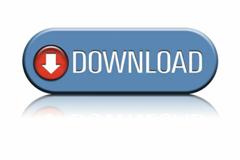During the upgrade, a large portion of the time is dealt in the Data Conversion area. This is where PeopleSoft executes several Application Engines programs.
More data on how this is constructed will be added soon.
The below SQLs can be used to see how the Data Conversion is progressing.
SELECT RUN_STATUS_FLAG, COUNT(*) from PS_EOUF_DATACONV
WHERE UPG_PATH = 'HC89'
GROUP BY RUN_STATUS_FLAG
-- Value Translation N = Not run, R = Running, Y = Already Run
This next SQL shows what is running. By default, there could be up to three processes running at once.
SELECT A.AE_APPLID, AE_SECTION, A.* from PS_EOUF_RUNSTATUS A
This SQL shows all of the steps that will be run:
SELECT * from PS_EOUF_DATACONV
WHERE UPG_PATH = 'HC89'